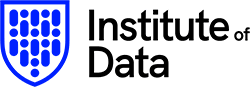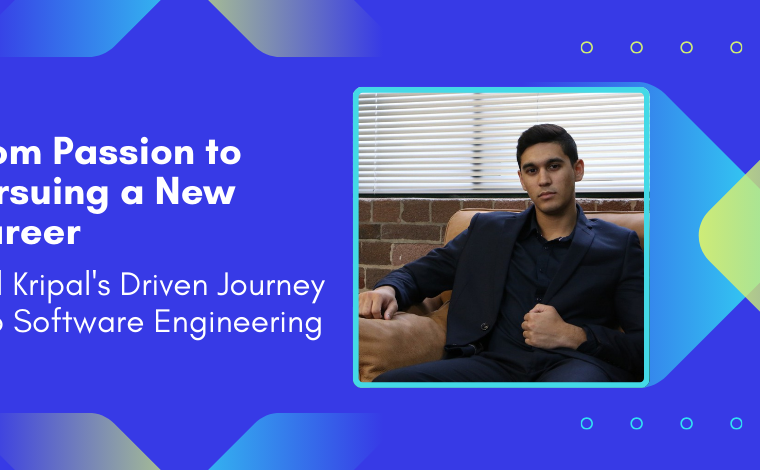Designing Interfaces with Figma: A Comprehensive Guide
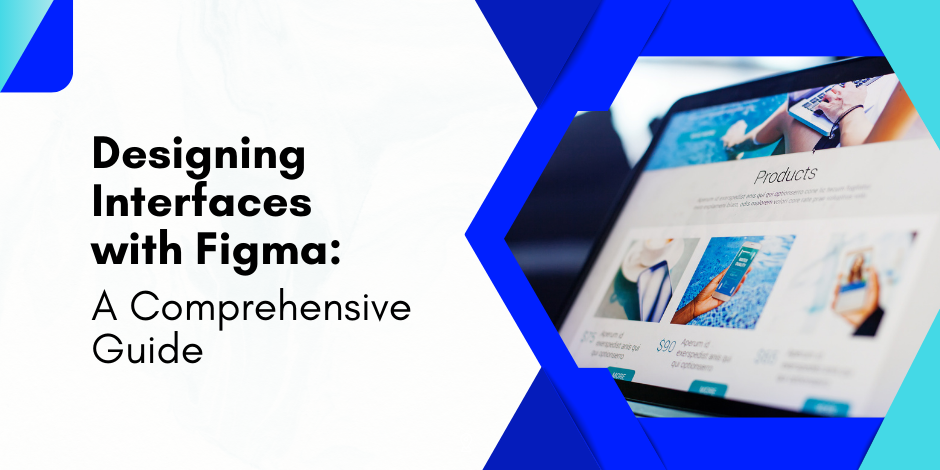
Stay Informed With Our Weekly Newsletter
Receive crucial updates on the ever-evolving landscape of technology and innovation.
Figma has become one of the most popular design tools in recent years, boasting a user base of roughly 4 million.
Whether you are a beginner or an experienced designer, this article will help you navigate how to create interfaces with Figma and empower you to create stunning designs.
Understanding the basics of Figma
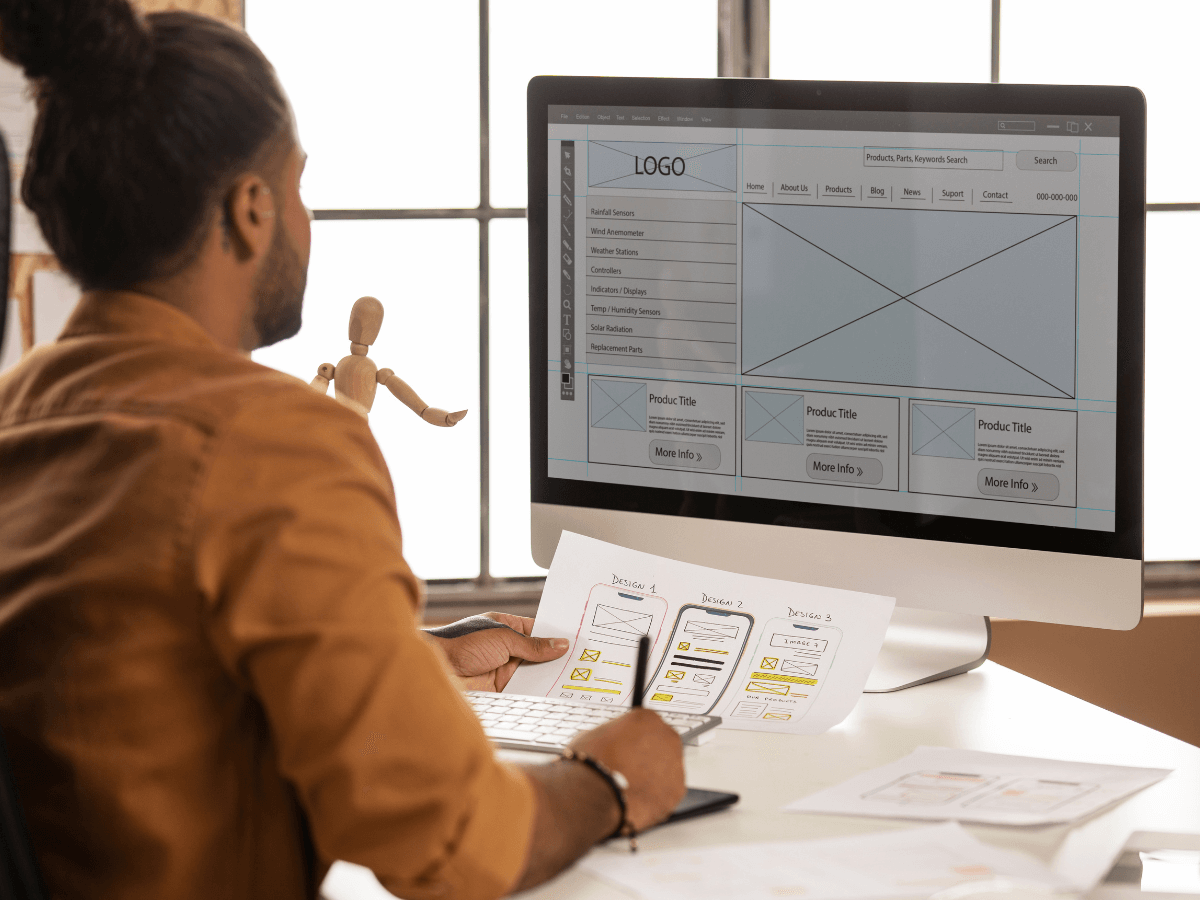
Before diving into the details, let’s start with the fundamentals of creating interfaces with Figma.
So, what exactly is Figma?
Figma is a cloud-based design tool that allows designers to create and collaborate on projects in real-time.
It provides a comprehensive set of features and an intuitive interface, making it a preferred choice for many designers.
When delving into the world of crafting interfaces with Figma, it’s important to grasp the significance of its cloud-based nature.
This means that designers can access their projects from any device with an internet connection, enabling seamless workflow and collaboration across teams regardless of geographical locations.
What is Figma?
In simple terms, Figma is a web-based design tool that enables designers to create user interfaces for various platforms, such as websites and mobile applications.
It provides various tools and functionalities to streamline the design process, making it easier for designers to bring their ideas to life.
Furthermore, Figma’s versatility extends to its compatibility with different operating systems, including Windows, macOS, and Linux, ensuring that designers can work on their preferred devices without any constraints.
Key features of Figma
Creating interfaces with Figma opens up an array of powerful features that enhance the design experience.
One of its key highlights is the ability to collaborate in real-time. Designers can work simultaneously on the same project, eliminating the need for constant file sharing and version control while building creative interfaces with Figma.
Additionally, Figma allows for easy sharing and feedback collection, making the design iteration process seamless and efficient.
Another notable feature of Figma is its extensive library of design assets, including UI kits, icon sets, and plugins, which can significantly speed up the design process and inspire creativity among designers of all levels.
Setting up your Figma account
Starting to create interfaces with Figma is a breeze. Simply head to the Figma website and sign up for a free account.
Once you’re in, you’ll be greeted by the Figma dashboard, your control centre for all your design projects.
Upon creating your account, take some time to explore Figma’s extensive range of tutorials and resources, which are designed to help users master the tool’s features and unleash their full creative potential.
Remember, practice makes perfect, and Figma’s user-friendly interface makes learning an enjoyable and rewarding experience.
Navigating the Figma interface
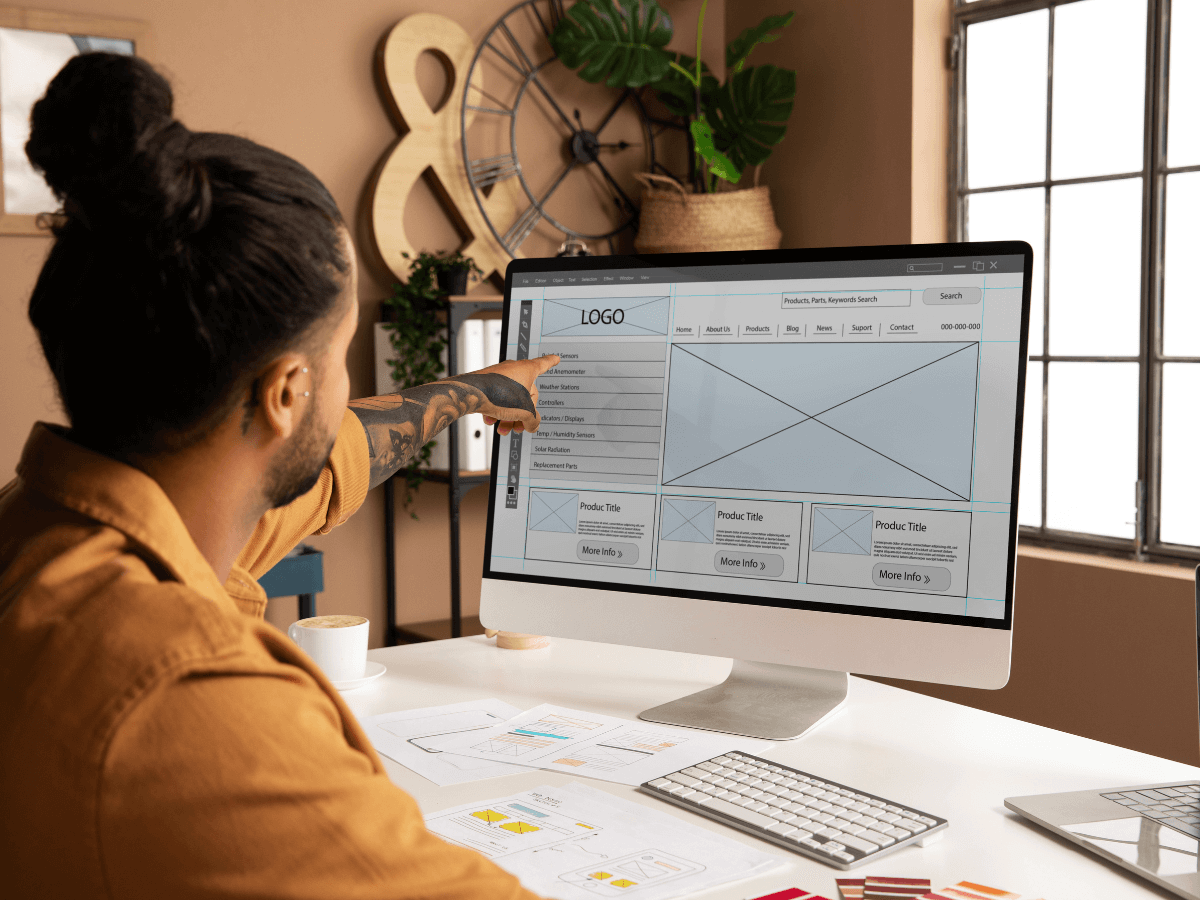
Now that you have a basic understanding of Figma, let’s explore the interface and familiarise ourselves with its key components.
Understanding the Figma dashboard
The Figma dashboard acts as your project hub, displaying all your recent files and allowing you to organise and manage your designs.
You can create new files, open existing ones, and access shared projects all from the dashboard. It provides a clean and intuitive layout, ensuring that you can easily navigate through your designs.
Exploring the toolbar
The toolbar in Figma houses all the essential design tools and features. The toolbar is your go-to arsenal for creating and editing designs, from selecting and manipulating elements to adding text and shapes.
Familiarise yourself with each tool and its functionalities to make the most out of your design process.
Working with layers and frames
Layers and frames are fundamental aspects of any design tool, and Figma is no exception. Layers allow you to organise your elements and adjust their properties, such as opacity and blending modes.
Frames, on the other hand, act as containers for your designs, enabling you to define the boundaries of your user interfaces with Figma. Mastering these concepts will significantly enhance your design workflow.
Creating your first interface with Figma
Now that you have a solid understanding of Figma’s interface, it’s time to start creating your first design.
Setting up your design canvas
When starting new design interfaces in Figma, you’ll be greeted with a blank canvas. The canvas is where you’ll materialise your design ideas.
It offers an infinite workspace, allowing you to create and design interfaces with Figma on any scale.
So, take a moment to set up your canvas size and orientation to match your design requirements.
Using shapes and lines
Shapes and lines are essential elements in any user interface design. Figma provides a robust set of shape tools, allowing you to create rectangles, circles, polygons, and more.
Combined with the power of the pen tool, you can create intricate shapes and paths. Experiment with different shapes and lines to bring your design to life.
Adding and editing text
No user interfaces with Figma are complete without text.
Figma offers a versatile text tool that allows you to add and style text elements with ease.
You can adjust the font, size, spacing, and alignment, among other properties. Whether it’s headings, paragraphs, or labels, text plays a vital role in guiding users through your interface.
Advanced design techniques in Figma
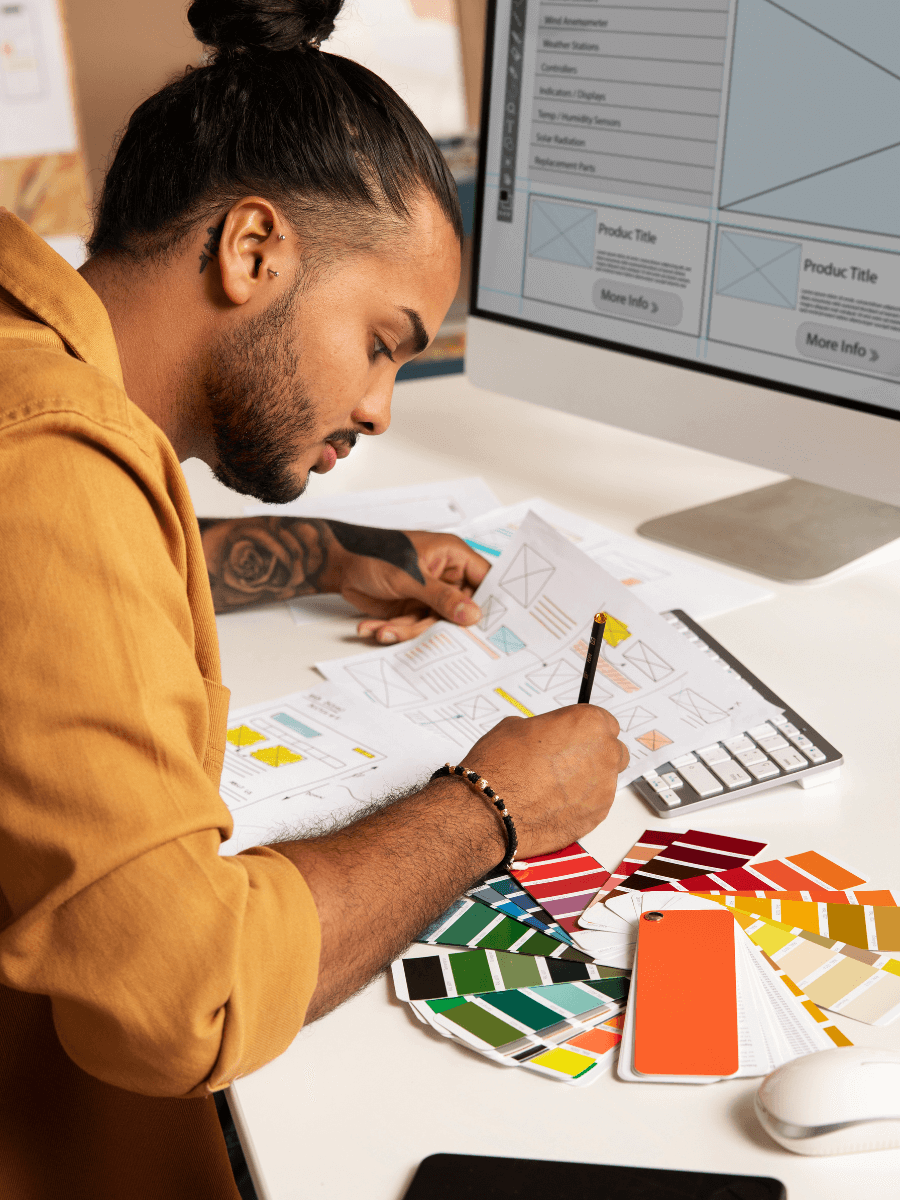
Now that you’ve mastered the basics, let’s dive into some advanced design techniques that will elevate your Figma skills.
Working with colours and gradients
Colours and gradients are powerful tools for creating visually appealing interfaces. Figma provides various ways to work with colours, from selecting predefined palettes to creating custom ones.
Gradients allow you to blend multiple colours seamlessly, adding depth and dimension to your designs. Experiment with different colour schemes and gradients to create eye-catching interfaces.
Using effects and filters
Effects and filters are the secret ingredients that breathe life into your designs.
Figma offers a plethora of effects, such as shadows, blurs, and glows, to enhance your elements and make them stand out.
Filters, on the other hand, allow you to manipulate the appearance of your designs, from adjusting brightness and contrast to applying artistic effects.
Elevate your designs by incorporating these effects and filters strategically.
Designing with components and styles
Components and styles are the building blocks of efficient design systems.
Figma allows you to create reusable components, such as buttons and icons, that can be easily replicated and modified.
Styles, on the other hand, enable you to define consistent design properties, such as colours and typography, and apply them globally.
Embrace the power of components and styles to streamline your design process and maintain design consistency across your projects.
Conclusion
Whether you are a beginner or an experienced designer, Figma provides the tools and functionalities to bring your design ideas to life.
Learn more about designing interfaces with Figma by taking our in-depth Software Engineering program, designed to provide you with the knowledge and experience to start a career in software development.
Alternatively, we invite you to book a free career consultation with a member of our team to discuss the program further.